# How to Upload and Activate a WordPress Plugin
If you’ve ever built a website, you know there’s always that little extra something that’s missing. Maybe it’s a slick contact form, a nifty photo gallery, or an SEO booster to help drive traffic to your site. A lot of those “extras” are found in plugins. But if you’re new to WordPress, I bet the idea of uploading and activating a plugin sounds a bit daunting. Trust me, it’s simpler than it seems, and I’m here to guide you through every step of the process because I’ve been there!
## Why Use Plugins?
Let’s start with the basics. What even is a plugin? In the simplest terms, a plugin is a piece of software that you can add to your WordPress site to increase its functionality. Think of it like adding apps to your smartphone. Without apps, your smartphone is just a phone. But with the right apps, you can check the weather, play games, stay fit, and do a bunch of other cool stuff. Plugins bring that same idea to your website.
From SEO tools that help you climb the Google rankings to security plugins that keep your site safe, there’s a plugin for almost anything you can think of. I remember when I first started my site, I was overwhelmed by the number of options available. It felt like wandering through an amusement park with too many rides. But once I learned how to navigate the plugin world, it opened up endless possibilities for my blog.
## How Do I Get Started?
You’re probably asking, “Okay, that sounds great, but how do I actually upload and activate a plugin?” Let’s break this down step by step, so it feels as easy as pie.
### Step 1: Choosing the Right Plugin
The first step is selecting the plugin you want to use. You can find plugins in two main ways: through the WordPress Plugin Directory or by downloading premium plugins from third-party sites.
#### Using the WordPress Plugin Directory
1. **Log in to your WordPress Dashboard:** This is where all the magic happens.
2. **Navigate to ‘Plugins’ in the left sidebar:** Click on it, then click ‘Add New.’
3. **Search for Your Plugin:** You can search by name or keyword – for example, if you need a contact form, just type “contact form” in the search bar.
### Step 2: Installing the Plugin
When you find the plugin that catches your eye, it’s time to install it. Here’s how:
1. **Hit the ‘Install Now’ Button:** Once you find the plugin you want, you’ll see an ‘Install Now’ button next to it. Click it and just wait for a moment while it does its thing.
2. **Activate the Plugin:** After the installation is finished, the button will change to ‘Activate.’ Click it, and voila! Your plugin is now active.
### Step 3: Configuring the Plugin
Now that you’ve activated your plugin, it’s usually a good idea to configure its settings. Most plugins will create their own menu item in the dashboard for you to tweak the settings just right.
1. **Explore the Plugin Settings:** Click around on the new menu item to see what options you have. Some may allow you to customize how the plugin works on your site.
2. **Save Your Changes:** If you make any changes, don’t forget to save them! Most plugins have a ‘Save Changes’ button at the bottom of the settings page.
### Step 4: Troubleshooting Common Issues
Sometimes, after activating a plugin, things may not work exactly as you expected. Don’t panic! Here are a few troubleshooting tips:
– **Check for Conflicts:** If your website suddenly looks weird or something doesn’t work, it could be due to a conflict with another plugin or your theme.
– **Deactivate Plugins One By One:** If you suspect a plugin is causing issues, try deactivating them one by one to figure out which one is troublesome.
– **Consult the Plugin Documentation:** Most plugins come with documentation or support forums where you can get help if needed.
## Popular Plugins You Might Consider
If you’re feeling a little lost in the sea of plugins available, I’ve got your back! Below are some popular plugins every WordPress site might benefit from:
### 1. Yoast SEO
Search engine optimization (SEO) is super important if you want people to find your site. Yoast helps you optimize your content, making suggestions on how to improve your posts.
### 2. WPForms
Need a contact form? WPForms allows you to create stunning forms that are easy to fill out without needing to touch a single line of code.
### 3. WooCommerce
If you’re interested in starting an online store, WooCommerce is a must-have. It turns your WordPress site into a fully functional online shop.
### 4. Wordfence Security
Security is a big deal these days. Wordfence monitors your website for any suspicious activity and helps prevent hacks.
### 5. UpdraftPlus
Backups are crucial. UpdraftPlus lets you schedule backups of your site so you can restore it if anything goes wrong.
## Extra Tips for Newbies
Now that you know how to upload and activate plugins, here are some extra tips that helped me when I was starting out:
– **Don’t Overdo It:** Less is often more. Too many plugins can slow down your site. Only install what you really need.
– **Keep Them Updated:** Just like your phone apps, your plugins need updates. Make sure you regularly check for updates to keep everything running smoothly.
– **Check Reviews:** Before installing a new plugin, check its reviews. This can help you avoid plugins that might cause problems.
– **Use a Staging Site:** If you want to test a new plugin without messing up your live site, consider using a staging site. Many hosting providers offer this feature.
– **Ask Questions:** If you’re unsure about something, don’t hesitate to reach out to the WordPress community or search forums. Everyone starts somewhere, and the community is often really helpful.
## Wrapping It Up
Uploading and activating plugins in WordPress doesn’t need to be overwhelming. Think of it like adding decorations to your room; you want to personalize it and make it your own. I started my journey feeling frustrated and confused, but once I got the hang of it, I realized how much plugins could transform my website.
So, whether you’re looking to improve your SEO, enhance your site’s security, or create engaging contact forms, plugins are your new best friend in the world of WordPress. Dive in, explore your options, and soon enough, you’ll be creating the site of your dreams.
Now it’s your turn! What plugins are you excited to try? Or do you have a favorite that I didn’t mention? Share your thoughts and let’s keep this conversation going!