Overview
Setting up a WordPress website locally can be a complex task, but with LocalWP, the process is simplified and accessible for both beginners and experts. LocalWP is a free tool that facilitates the local setup of WordPress, allowing for a smoother workflow, testing, and development of sites without the need for an internet connection. This guide, derived from a YouTube tutorial, walks you through the steps of installing and getting started with LocalWP on your Mac, although the process is similar for Windows.
Main Content
Step 1: Download LocalWP
The first thing you need to do is download LocalWP from their official website, localwp.com. You can choose the appropriate version for your operating system—Mac or Windows. The download process involves signing up with your details, but rest assured, there are no costs involved.
Step 2: Install and Launch LocalWP
Once downloaded, proceed with the installation and launch the application on your computer. Follow the setup wizard instructions, which are typical for most application installations. You’ll have the option to create a LocalWP account; however, this is optional unless you wish to access additional features.
Step 3: Create Your First Site
After launching LocalWP, you can create your first WordPress site. Click on ‘Create a New Site’ and select your preferences. This includes opting for a preferred or custom setup; beginners are advised to stick with the preferred mode for simplicity. Enter a name for your site, and then input your login credentials—username, password, and WordPress email.
Step 4: Configure Advanced Settings
LocalWP also provides advanced settings such as enabling the ‘One-click Admin’, which allows for automatic login without re-entering credentials. You might also want to select the PHP version suitable for your plugins and themes. Testing with the latest PHP version ensures compatibility and stability; however, older versions might be necessary for outdated plugins.
Step 5: Access WordPress Files
The tool allows easy access to WordPress files, enabling FTP-like operations directly through the application. This access it facilitates debugging and file management tasks seamlessly.
Step 6: Utilize Add-ons
LocalWP offers several add-ons, including the Notes add-on, which helps in organizing multiple site installs through note annotations. There’s also a live link feature, albeit a bit finicky, that allows for temporary online access to your local site, useful for demonstrating your site to others remotely.
Conclusion
Through LocalWP, creating and managing local WordPress sites is a smooth process, perfect for both testing new themes and plugins and developing sites without a public hosting server. This tool simplifies the often daunting task of local development, making it an ideal starting point for new developers seeking to quickly set up and experiment with WordPress environments. For those who appreciate visual learning, consider subscribing to channels that offer more of such insightful tutorials.