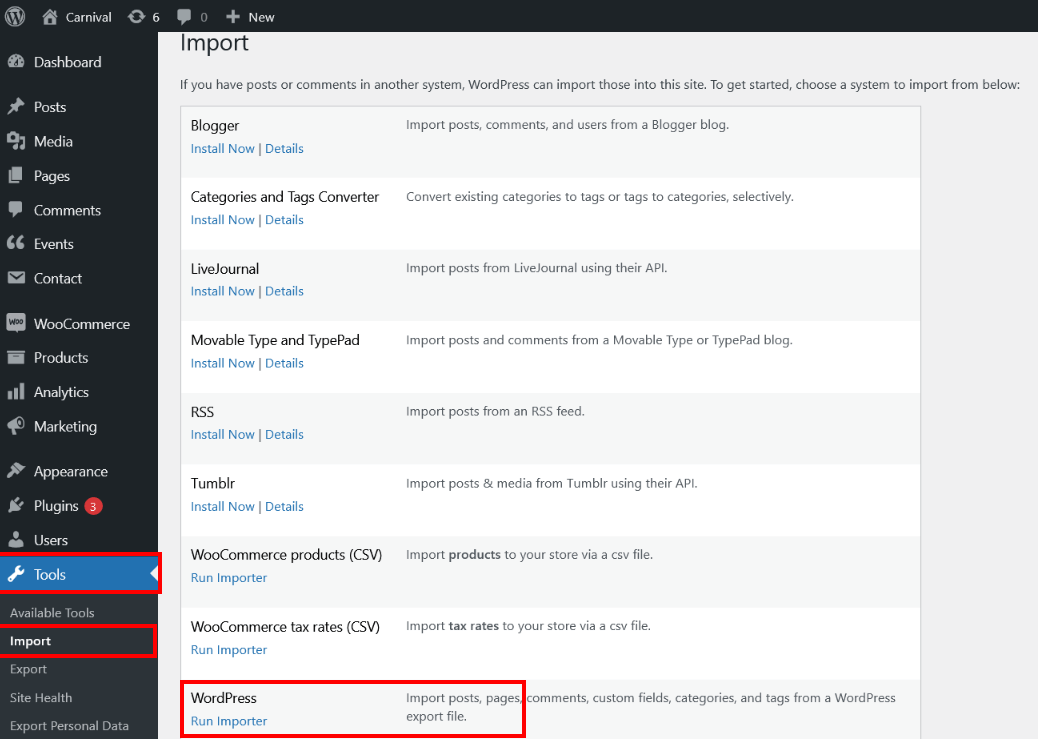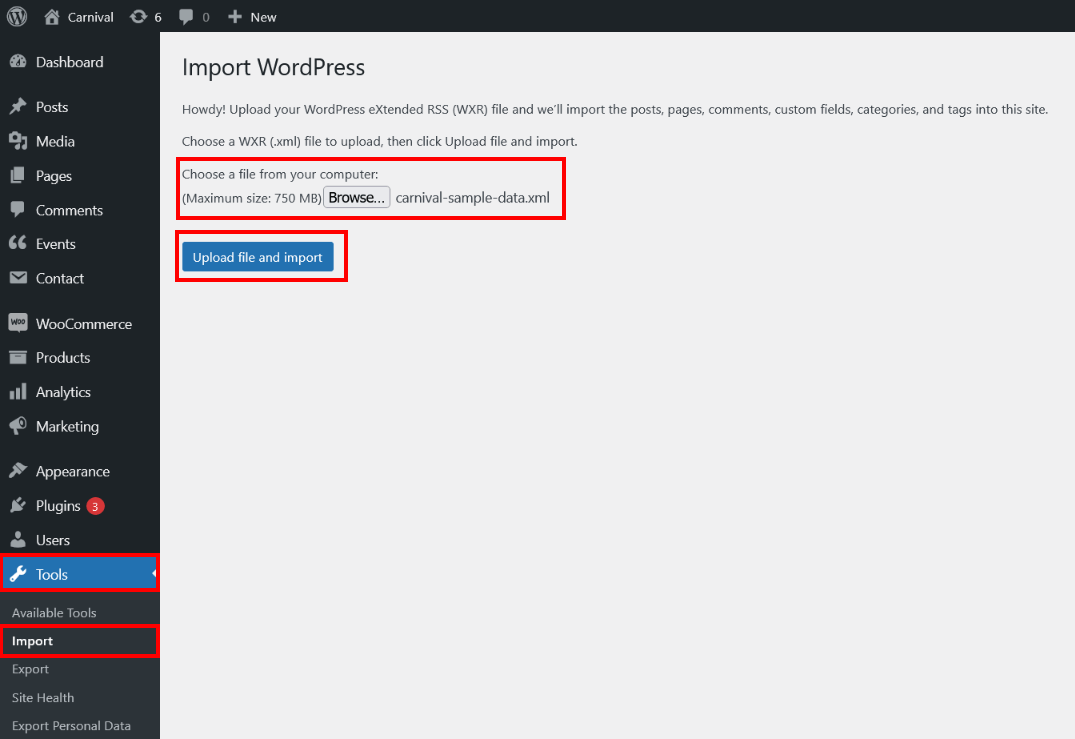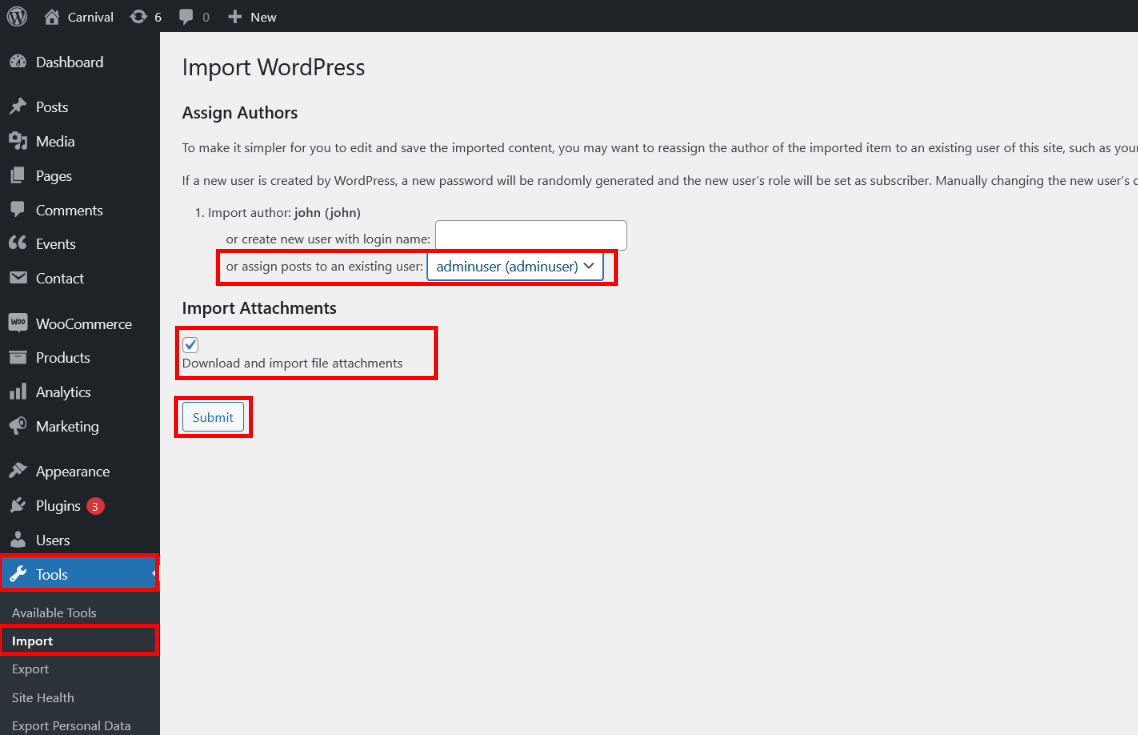a. One Click Demo Install
You can import demo content from our demo site with a single click of a button.
- Install the One Click Demo Import plugin
- Go to Appearance > Import Demo Data
- Click on Import Demo Data button
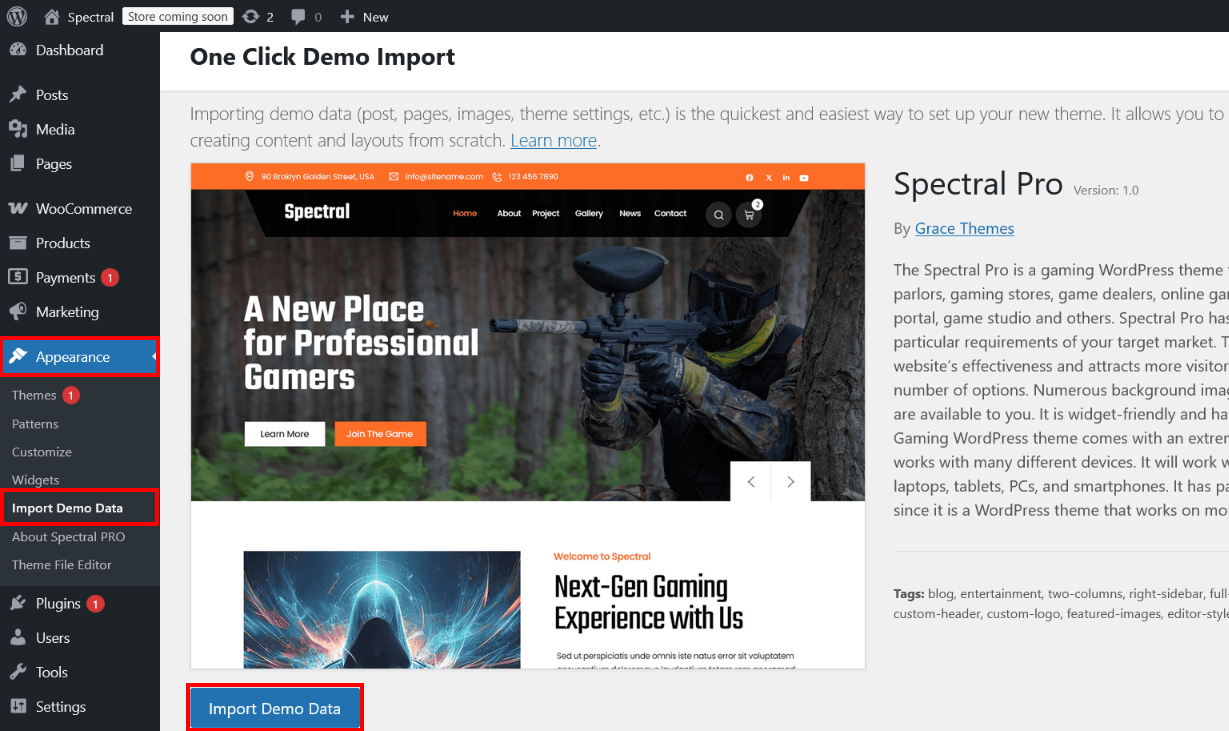
Don’t forget to activate all required plugins before importing demo data.
b. Import XML File
If you want to import the demo content the old-fashioned way, you can get a fresh copy of the XML file from our server
Follow the below steps to import the demo content:
- Login into your account: https://gracethemes.com/my-account/, click the Downloads menu item and download “Demo Content” file
- The demo content is inside a .zip file. You must extract this archive on your computer.
(Right click on spectral-demo-content.zip to extract) - Go to Tools > Import
- Install and run WordPress Importer
- Click on browse, select spectral-demo-content.xml file and click on Upload file and import
- You will be asked to map the authors in this export file to users on the blog
- Click on the “Download and import file attachments” box to import the attachments
- Please be patient while WordPress imports all the content. Posts, Pages, and Menus are imported. You will need assign the menu a theme location & you’ll need to configure widgets. This is a limitation of WordPress import system.